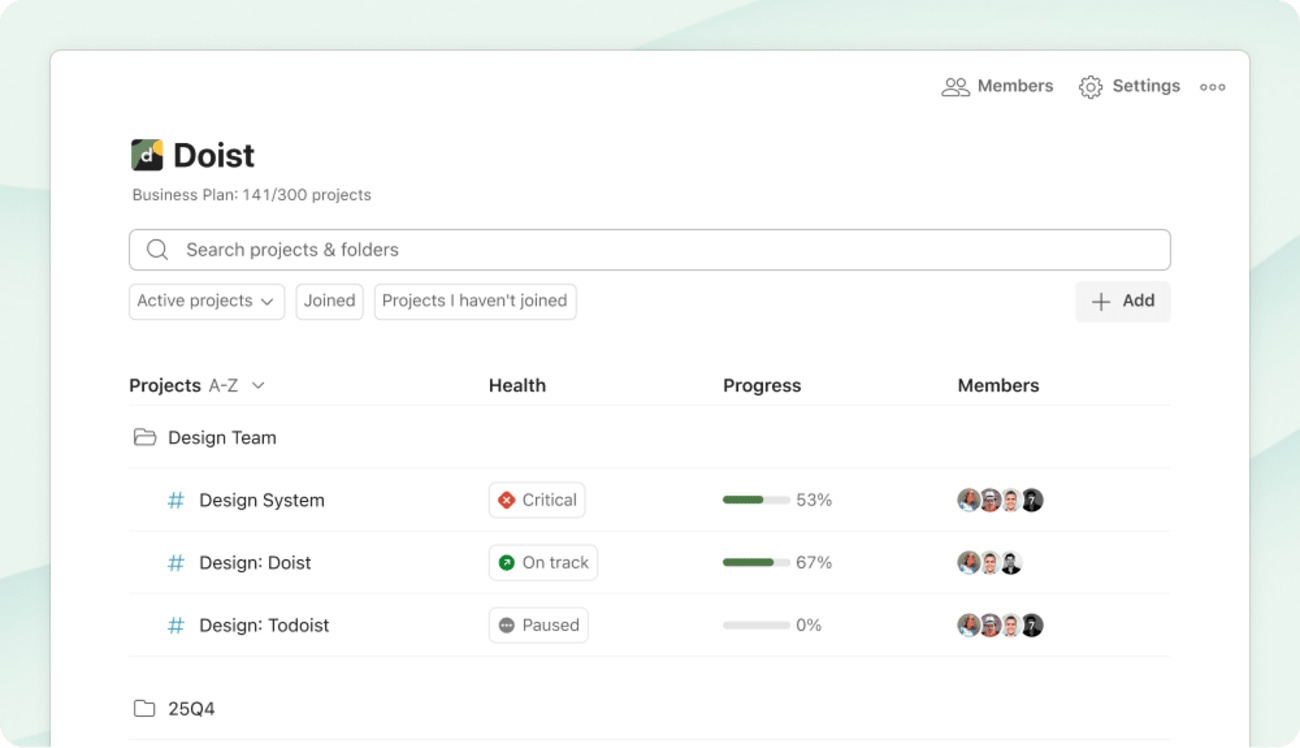Project Insights automatically shows how your projects are doing based on your team’s actual work – no status meeting or manual updates needed.
See how your projects are progressing without juggling spreadsheets or chasing down updates. You and your team have full visibility into what’s moving forward, what needs attention, and where to focus next.
Note
Project Insights is available on the Business plan and is currently in beta, which means we’re actively refining it based on your feedback before our official launch. The feature is stable and ready for daily use, but we’re still iterating on the insights, visualizations, and intelligence it provides.
Get started
Project Insights is available on the Business plan (Todoist for web and desktop only). Team admins and members can view insights, while guests don’t have access.
When you open a team project, you’ll find an Insights button at the top-right, alongside the Display and Project options. Here’s what you’ll find in each section:
Health status
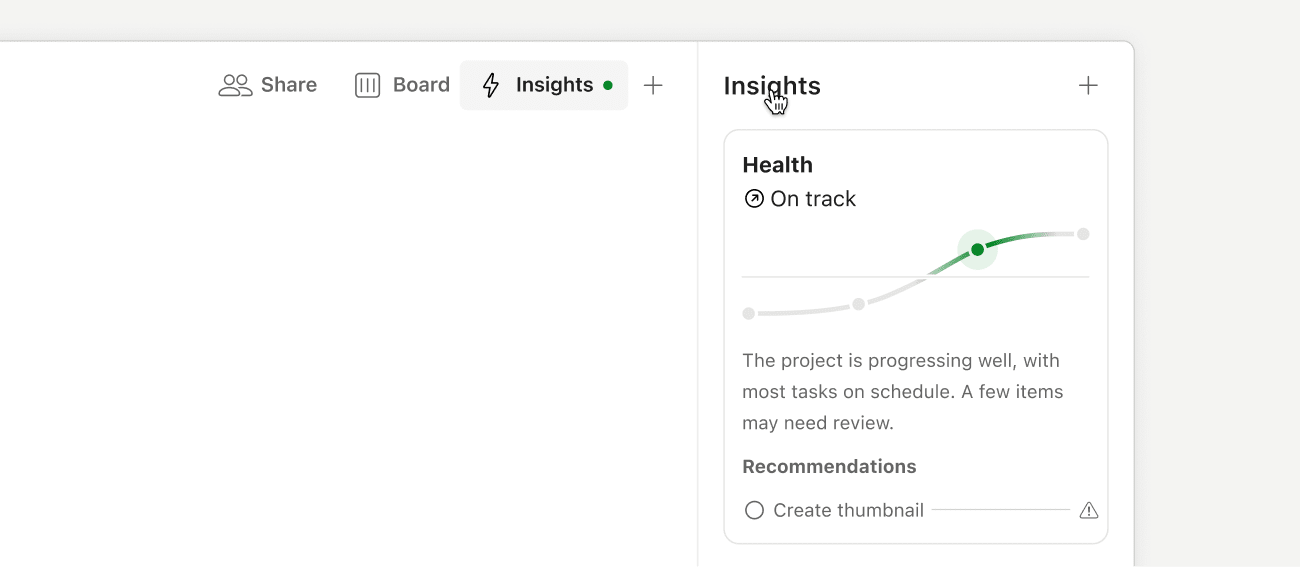
Project health shows how your project is doing at a glance – no manual updates needed. Todoist calculates health automatically from your team’s natural work patterns: task completions, overdue items, and overall momentum. You’ll see one of the following statuses:
- Excellent – Your team is ahead of schedule and making steady progress.
- On Track – Work is moving forward smoothly with no major delays.
- At Risk – Some tasks are stalled or approaching their deadlines.
- Critical - Multiple overdue tasks or significant delays are slowing momentum.
- Pending - Todoist is still collecting enough activity data to generate a health signal.
Project health updates automatically once a day as your team works. You can also refresh it manually by clicking on ”Updated ... ago”. Close and reopen the Insights panel to see refreshed data.
Progress tracking
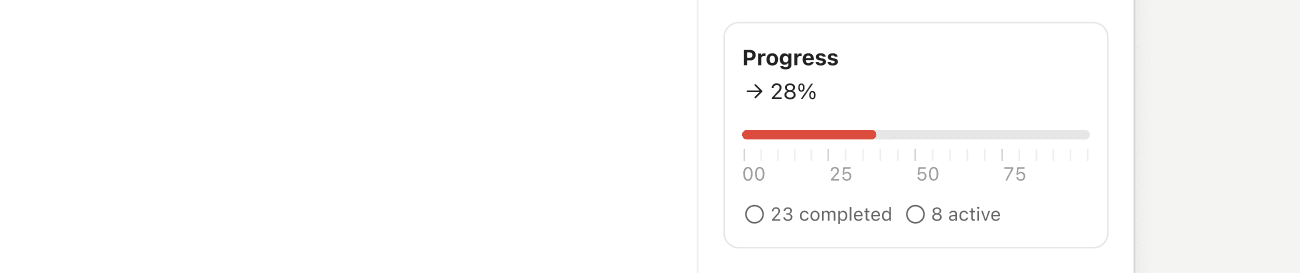
See how much of your project is complete at a glance. The progress bar fills as tasks get checked off.
Progress is calculated based on the total number of tasks in your project. As tasks are completed, the progress bar fills up to show what percentage of the work is done. You’ll also see a breakdown of completed tasks versus open tasks.
Todoist updates progress in real time. If you’ve added many new tasks recently, the progress bar might look stuck or even move backward despite you completing work. This is normal – it just means your project scope has grown. Click the task counts to quickly view which tasks are done or still open.
Completed tasks
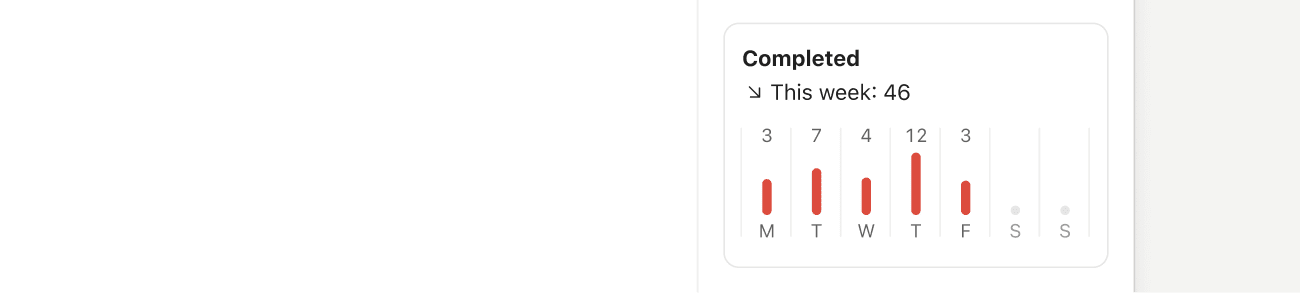
Track your wins over time with a view of recently completed tasks. It’s surprisingly motivating to see everything you’ve already accomplished.
Task assignments
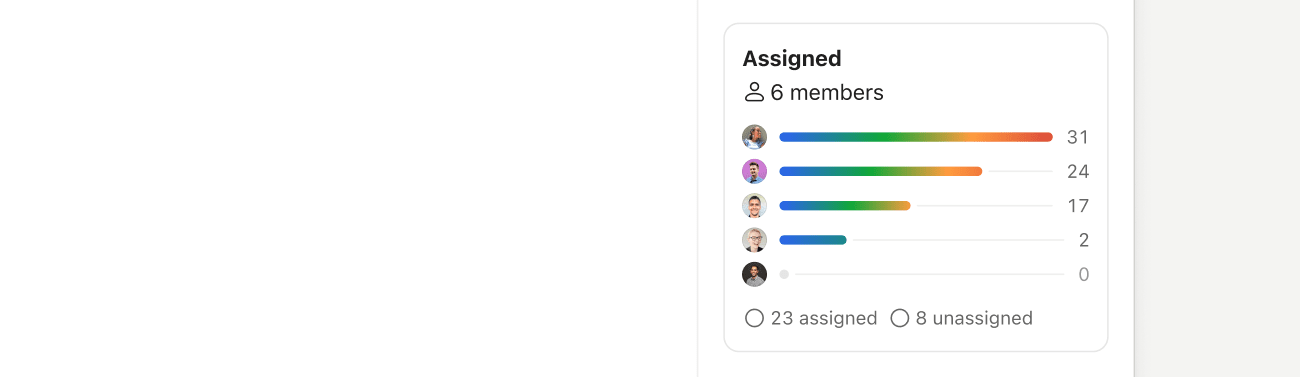
If you’re working with a team, you can see who’s working on what and spot if anyone’s workload is getting heavy.
View insights across all projects
Your workspace overview shows health and progress indicators for all your team projects in one place. Click your workspace name in the sidebar to see a summary of how every project you’ve joined is doing. When something catches your attention, click through to see the full insights for that project.
Sergio · Customer Experience Specialist
If you don’t have access to Project Insights, make sure you’re on a Business plan, and that you’re either an admin or team member. If you’re still not seeing the Insights tab, try refreshing your browser or updating your Todoist app.
Best practices for Project Insights
Project Insights work best when your team has a strong framework in place:
Establish milestones and goals
Define project milestones and goals, and add these as Todoist tasks with high priority 🔴 and clear deadlines. Another approach is to create sections, label them as milestones, and add related tasks under each milestone.
Set realistic dates and deadlines
Add reasonable dates and deadlines to tasks, so everyone on the team knows when work needs to be done.
Complete tasks regularly
The more consistently your team checks off completed work, the more accurate your progress tracking becomes.
Assign tasks right away
If you’re collaborating with others, assigning tasks helps everyone see who’s responsible for what and prevents work from falling through the cracks. If you’ve set goals or milestone tasks in the project, assign these to the people responsible for the team’s progress.
Prioritize urgent tasks
Increase the priority of your most urgent tasks, so they get the attention they need. In a large project, you can sort or group tasks by priority for a clearer view of what’s most critical.
Collaborate with context and clarity
Define the scope of the work directly within the task description or by adding a comment. Task comments are a great way to keep communication clear and centralized; you can easily share files and tag teammates directly.
This setup helps you track key outcomes, align your team, and identify blockers early without adding complexity.
Get in touch
If you have questions or feedback about Project Insights, fill out this form to send your feedback directly to the Product team. If you’re having trouble with a specific insight, get in touch with us. We – Carol, Stacey, Sergio, or any of our other teammates – are happy to help!