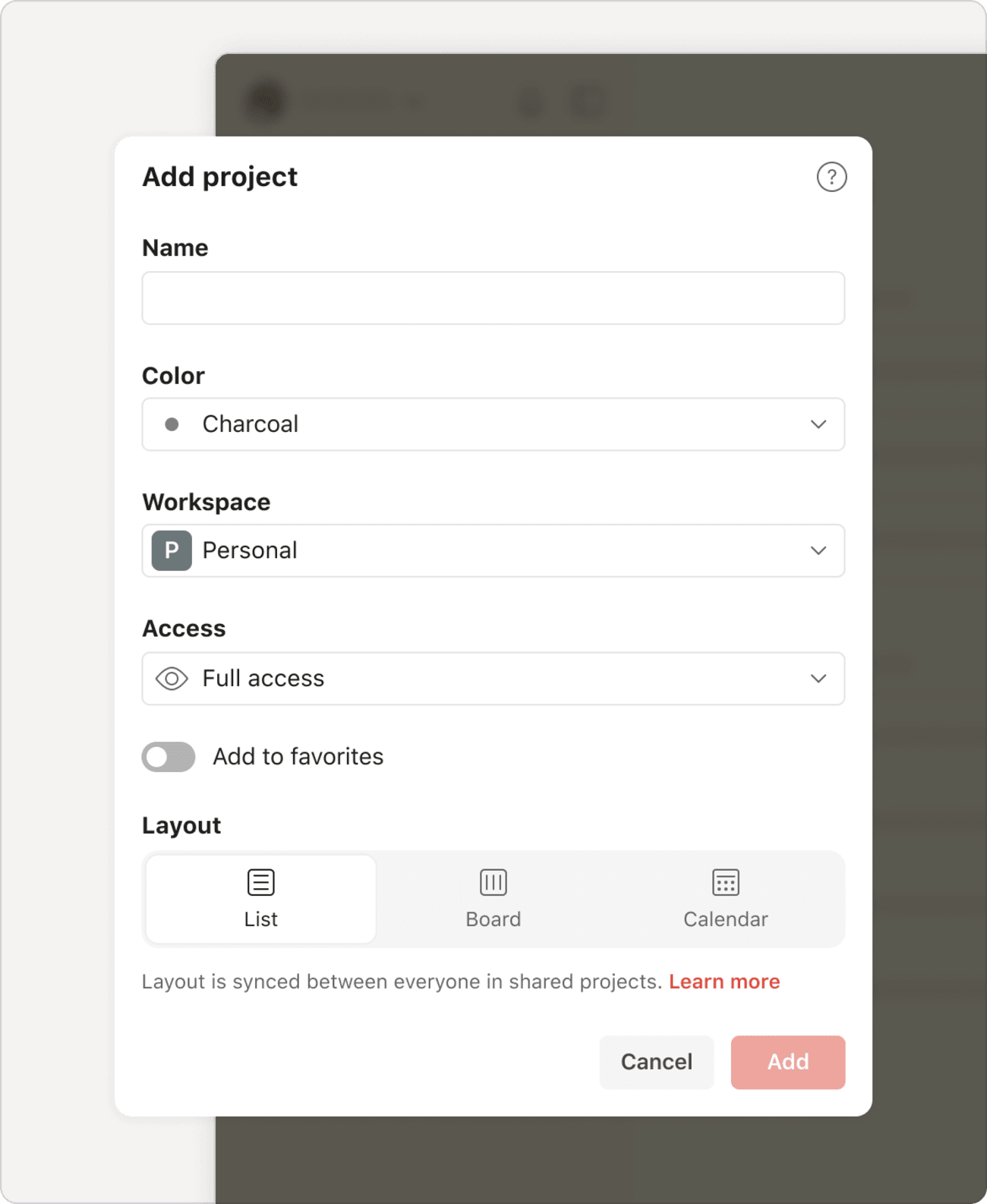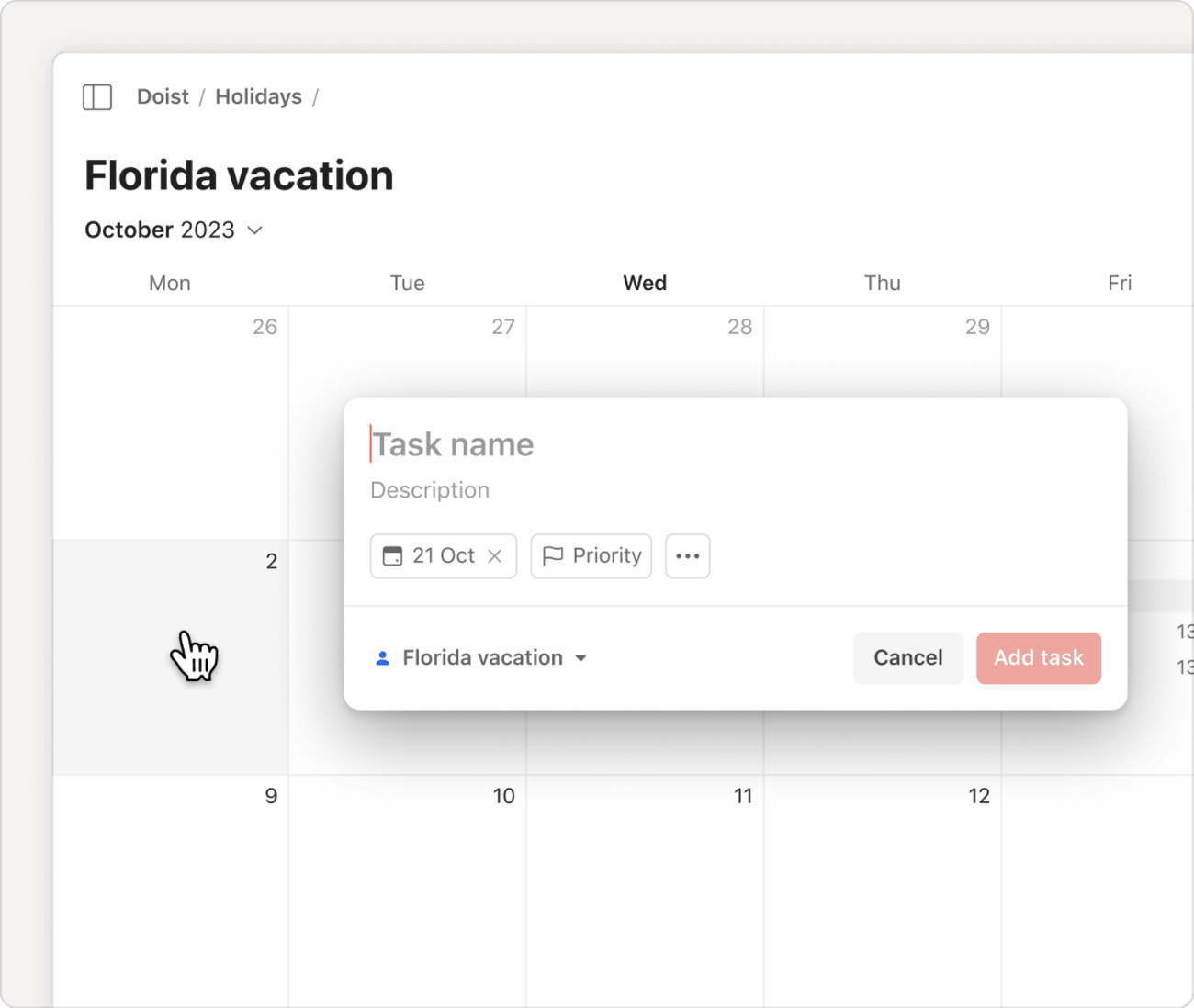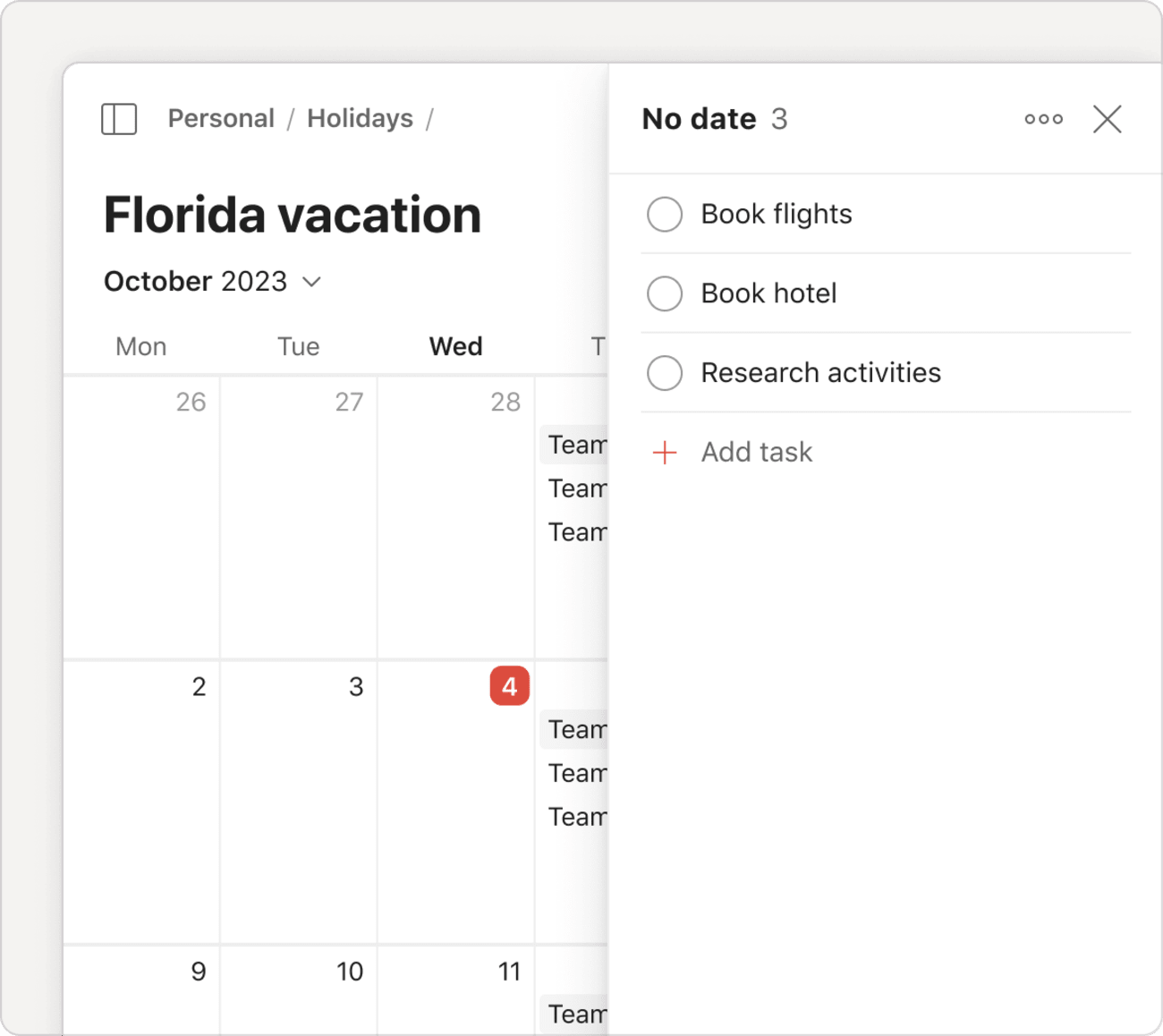The calendar layout helps you and your team align on important dates and plan upcoming work. It's an ideal aid to avoid any scheduling conflicts and prevent team members from overcommitting.
Use the calendar layout in a project
Apply the layout during project creation
When creating a new project, select Calendar in the Layout section.
Change the layout of a view or existing project
- Open the view or project from the sidebar.
- Click Display at the top-right.
- Select Calendar.
- Choose between the Week or Month layout.
If you no longer need the calendar layout, switch to either the board or list layouts.
Olivia · Customer Experience Specialist
Take time management to the next level with the Upcoming view! Apply the calendar layout to this view and create a time-blocked plan for your week.
Use the calendar layout in a filter or label
- Click Filters & Labels in the sidebar.
- Select the filter or label you wish to apply the layout to.
- Click Display in the top-right.
- Select Calendar.
- Choose between Week and Month layout.
Create a task in the calendar layout
- Click the day to schedule a task in the calendar.
- Enter the task name and add any task details.
- (Optional) Add a deadline to view a deadline chip in the calendar.
- Click Add task.
Quick tip
Who says the week always starts on a Monday? Choose when your week starts in the General tab of your Todoist settings. This will automatically reflect in the calendar layout.
Schedule a task in the calendar layout
Schedule a task without a date
- Open the project from the sidebar.
- Click No date at the top-right. A sidebar will expand and view tasks with no dates.
- Drag the task to the appropriate date in the calendar to assign it as the date.
To use the scheduler instead, click the three dots icon beside the task and pick a date to assign it as a date.
Reschedule a task
Drag the task to a different day in the calendar.
Note
Manual sorting isn't available for the calendar layout. Instead, tasks are sorted by default.
View future occurrences
By default, recurring tasks will only show the next upcoming occurrence. However, if you are a Todoist Pro or Business customer, and you've applied the calendar layout to the Upcoming view on your desktop, you'll be able to see all future occurrences of your recurring tasks.
To turn future occurrences on or off, click Display at the top-right and toggle Future occurrences.
Get in touch
The calendar layout is a much-awaited feature, and we want to make sure it's working well for you. If you're having trouble using the calendar layout, get in touch with us. We— Marija, Sergio, Pierre and any of our fourteen other teammates—are more than happy to help!